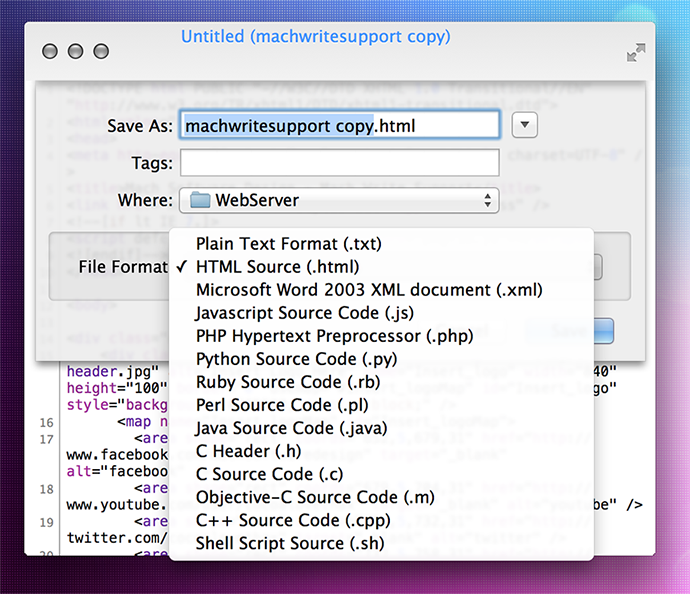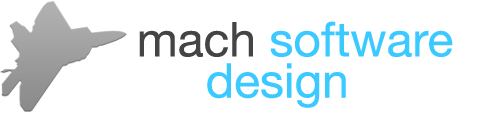Mach Write Support
iOSAccessing iCloud Drive
Using iCloud HandOff
Accessing iCloud Drive
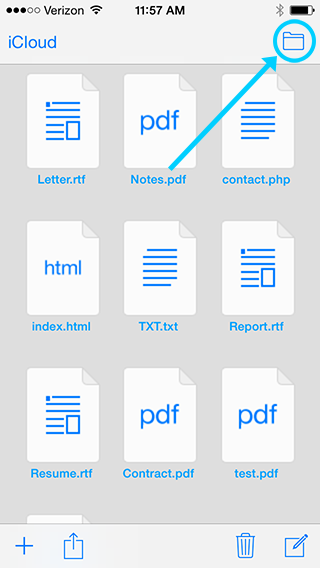
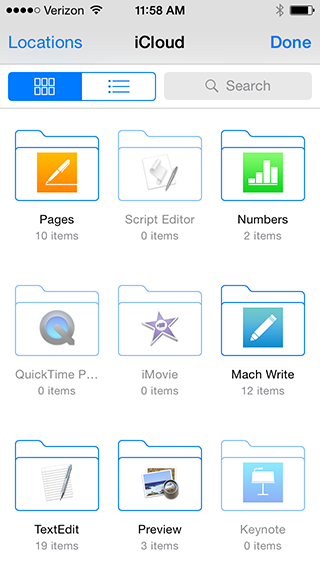
Using iCloud HandOff
In order for iCloud HandOff to work, Bluetooth 4.0 (Blutooth LE) and WiFi is required and both have to be turned on. iCloud HandOff can be accessed from the iOS Lock Screen, or from the Multitasking menu (double-click Home button, and scroll to the left). iCloud HandOff works with every format except .DOC and .DOCX.
macOS
Opening the iCloud File Manager
Moving and Copying Files to iCloud
RTF (Rich Text Format) Interface
TXT (Plain Text) Interface
PDF (Portable Document Format) Interface
Exporting Rich Text Documents
Plain Text File Types
Opening the iCloud File Manager
- To Open the iCloud File Manager choose "Open..." in the File Menu or Command + O or simply click on the Dock icon (only if Mach Write has no other windows open).
Moving and Copying Files to iCloud
- To perform a variety of actions on files, including moving files and adding tags, click the Arrow on the right next to the file name
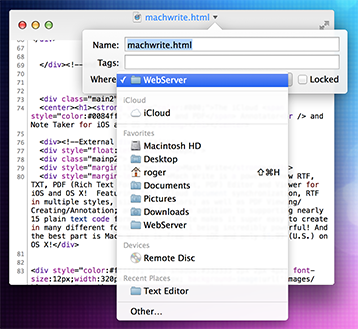
- To move files to iCloud, simply drag and drop files into the iCloud file manager as shown here: (To copy files to iCloud, hold the "Option" (ALT) key while dragging files)
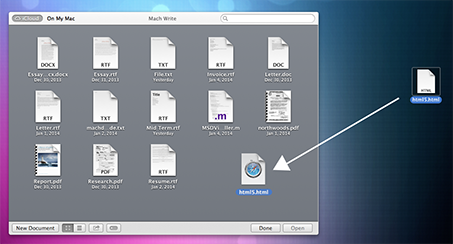
RTF (Rich Text Format) Interface
- The Rich Text Format Interface allows you to quickly and easily set styles, fonts, colors, and more with a Single click; THE RTF Interface is also compatible with DOC, DOCX, and RTFD
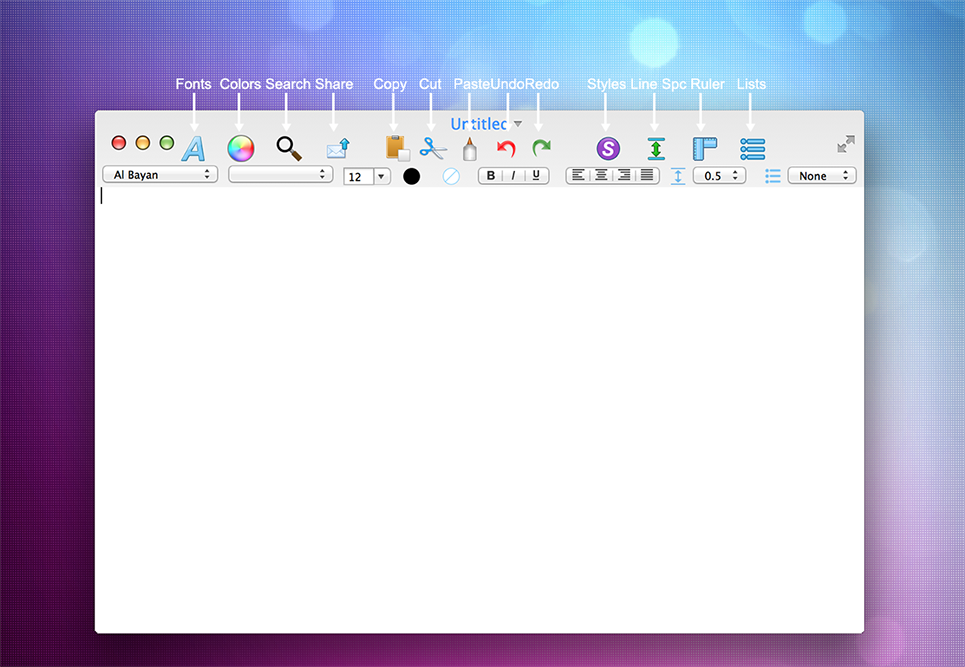
TXT (Plain Text) Interface
- The Plain Text Interface offers no features at all, allowing great flexibility for a wide variety of formats; Line Number count on the left makes it easier to work with code
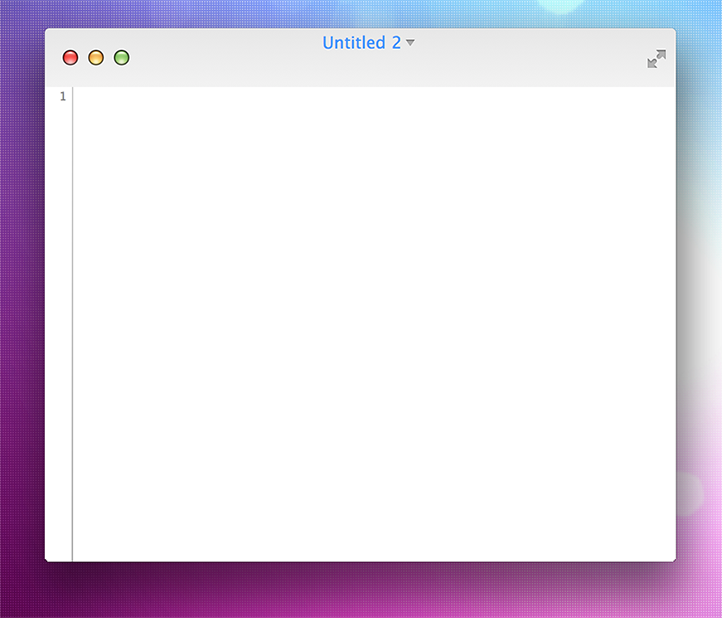
PDF (Portable Document Format) Interface
- The PDF Interface allows you to go to Previous, Next, Zoom In/Out. Resize the Sidebar on the left to your liking Update: You can now edit PDF's on macOS, add text, rectangles, ovals, highlights, and lines.
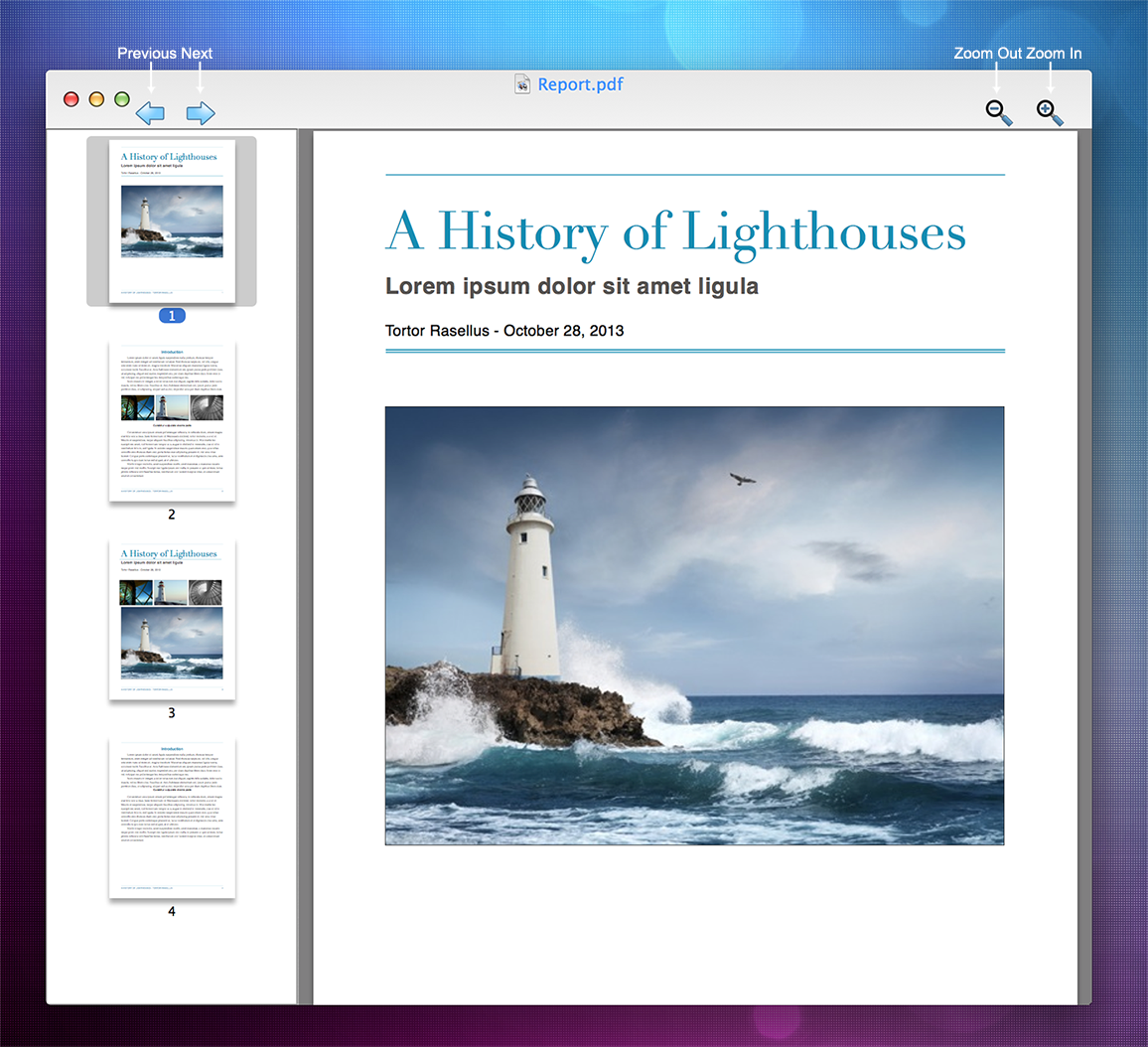
Exporting Rich Text Documents
- The Export panel allows you to export as RTF, DOC, HTML, RTFD, and TXT

Plain Text file types
- Mach Write allows you to read and write to a wide variety of Plain Text Formats; simply do a "Save As..."